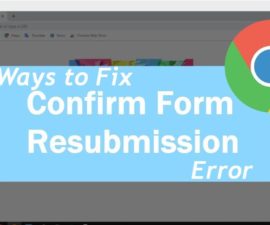Fix Connection Error 651: Windows is the most famous operating system available in the market. Also, a large percentage of the world’s users use Windows as their operating system. But this does not mean that it is flawless. One of the errors that Windows users encounter is Connection ERROR 651. The error message will look like Error 651: The modem (or other connected device) reported an error.
First, let’s see why this error occurs on Windows.
Causes of connection Error 651:
This error mostly occurs when we are trying to connect to the Internet using PPPoE connections.
There may be several reasons for this error:
IP conflict: Sometimes it may happen that someone else tries to connect to the same IP address that you are using.
Registry Error: Raspppoe.sys file is placed in incorrect location.
Router misconfiguration.
How To Fix Connection Error 651:
If you are having connection error 651 on your Windows computer, then don’t need to panic. Also, with the solutions mentioned below, you can easily fix connection error 651.
So, after reading this post, you will most likely resolve errors such as Windows 7 error 651, Windows 8 error 651, Windows 10 error 651.
-
By Reconfiguring Your Router
Configure your router properly by carefully reading the manual for your router. So, if you already have a router configured, just turn off your Wi-Fi router and turn it back on after 510 minutes. Also, if you are using a LAN connection, just unplug the LAN cable and plug it back in. This will probably fix connection error 651 for Windows.
-
Recreate PPPoE Connection
- To recreate the PPPoE connection, follow these steps:
- Go to Control Panel> Network and Sharing Center.
- Click Set up a new connection or network.
- In the connection settings, select “Connect to the Internet” and click “Next”.
- It asks if you want to use an existing connection.
- Select “No”, create a new connection and click “Next”.
- Select “Broadband (PPPoE)” and enter your ISP information, then “Connect”.
It will connect to the Internet.
-
Disable IPv6 of Connection
To disable IPv6 you need to follow these simple steps.
- First, Go to Control Panel> Network and Sharing Center.
- Then press button on an active network.
- Click “Properties” and then and go to the “Network” tab.
- After that, uncheck the “Internet Protocol Version 6” and then click “OK”.
It may fix connection error 651 for windows PC.
-
Reset TCP/IP-Fix Connection Error 651
Error 651 can occur if your Windows networking stack is full. Also, you don’t need any external software to clean this up, you can do it simply with the command line.
- First Right-click the cmd icon and then you can select Run as administrator.
- Enter the command netsh int ip reset reset.log or copy and paste it from here and press Enter. It will clean up your Windows networking stack.
- Restart your computer and hope that connection error 651 will be cleared.
-
Disable Auto Tuning-Fix Connection Error 651
- Disabling auto-configuration may help you with connection error 651. This solution is only for users who use a router to connect to the Internet.
- First you need to Right-click the cmd icon and then select Run as administrator.
- Enter the command netsh interface tcp set global autotuning = disable and press Enter.
- Restart your computer and connect to the Internet.
-
Reinstall LAN Card Drivers-Fix Connection Error 651
You need to make sure the network card driver of the pc is installed. If it’s already installed, check for updates and update to the latest version. Moreover, if you don’t have the update, you’d better uninstall and reinstall it.
To check the network adapter:
- Right-click Computer.
- Click Properties.
- Will take you to the Team Manager. Then choose Device Manager from System Tools.
It will show the network adapter drivers.
After that Uninstall and then reinstall the driver.
-
Perform Clean Boot-Fix Connection Error 651
The goal of a clean boot is to find the root cause of this error. Also, if Windows services have problems, they can be resolved by performing a clean boot. If Windows services are running fine, this method should work for you.
Here are some simple steps to do a clean boot:
- Click the Start button and locate msconfig.exe under Search programs and files.
- Click msconfig, the system configuration window will open.
- Now on the General tab, select Selective Startup, clear the Load Startup Items check box, and click Apply.
- Now go to the Services section and select Hide all Microsoft services.
- Click Disable All and then click OK to apply the changes.
- Now restart your computer and see if you can fix connection error 651.
-
Boot PC in Safe Mode-Fix Connection Error 651
If you are still unable to fix Windows 7 connection error 651, you can try this method by restarting your computer in Safe Mode and then trying to connect to the Internet.
Normally, windows start in safe mode with a limited number of files, and startup programs do not run-in safe mode either. So, follow these simple steps to start your computer in Safe Mode.
- Restart your PC if it is already running.
- When enabled, press the F8 key until you see advanced boot options.
- The up / down arrow keys can be used to select options.
- Then choose “Safe Mode with Loading Network Drivers” and click Enter.
- The required drivers will be loaded and your computer will boot in Safe Mode.
- Now just check if you can connect to the Internet or not.
- This will probably fix connection error 651 in Windows.
Check Windows Troubleshooter here.
Final Thoughts:
So, here are some effective solutions to fix connection error 651 on Windows 7, Windows 8, Windows 8.1 and Windows 10. If one method does not work for you then you can try another method. Also, hope you can fix the problem with this article. Don’t forget to share with others.
Also Check: