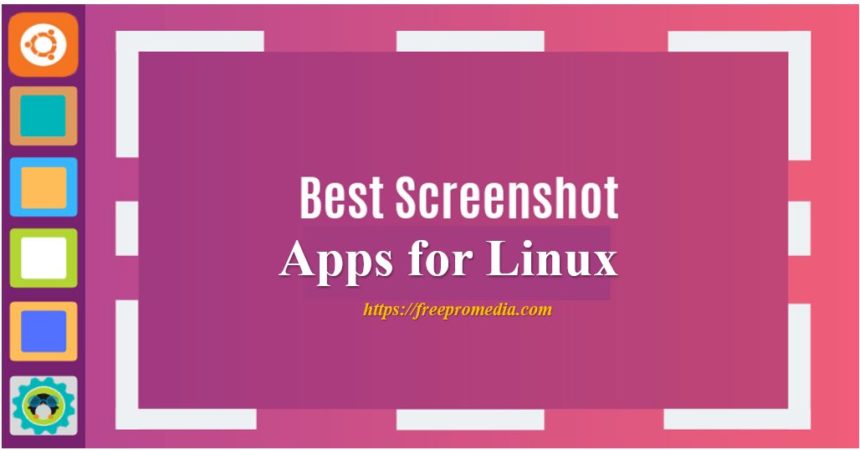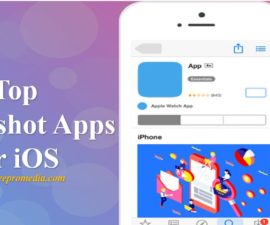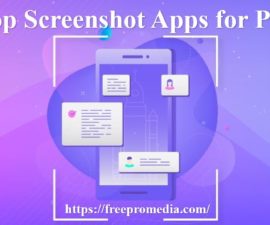Sometimes we need a screenshot of whole screen or some part of it. On Android or iOS, we can do this easily, here on Linux we have special programs like top screenshot apps for Linux which helps us taking screenshot. They provide flexibility whether of whole screen or some part of screen.
Many of these apps are not only meant to take screenshot but also to edit the picture, adjusting the borders, depth, color and a lot more. We can select the area while taking screenshot of a particular application or a whole window.
There are a lot of apps in the market for this purpose and are easily available on Ubuntu Linux OS. We will be focusing on new top screenshot apps for Linux. These are both famous and flexible when it comes to features that they offer.
Shutter-Top Screenshot apps:

Shutter is one of the powerful screenshot apps for Linux. This app not only allows us to take screenshot of any part of screen, but also allows us to edit the captured image. We can add text, hiding private content by pixelating, upload an image to a hosting site and much more. This software is written in Perl and available as an open-source program under GNU GPLv3 license.
We can install shutter on Ubuntu or Linux Mint with the help of apt-get command easily.
To capture a screenshot using shutter, either open a new session by launching the shutter app or select the window to capture from the shutter icon in notification bar.
This screenshot app for Linux allows us to capture almost anything on our screen without losing control on our screenshots. We can capture all the contents of our desktop (or workspace). It also supports Multi-monitor settings, e.g. capture the active monitor. Taking screenshot of menus or tooltips is very easy with this app. We can select one of the options and a (user-defined) countdown will start. It also has a built-in editor which includes a tool to crop our screenshot. Shutter offers a great variety of plugins that allows us to add remarkable effects to our screenshots.
ImageMagick:
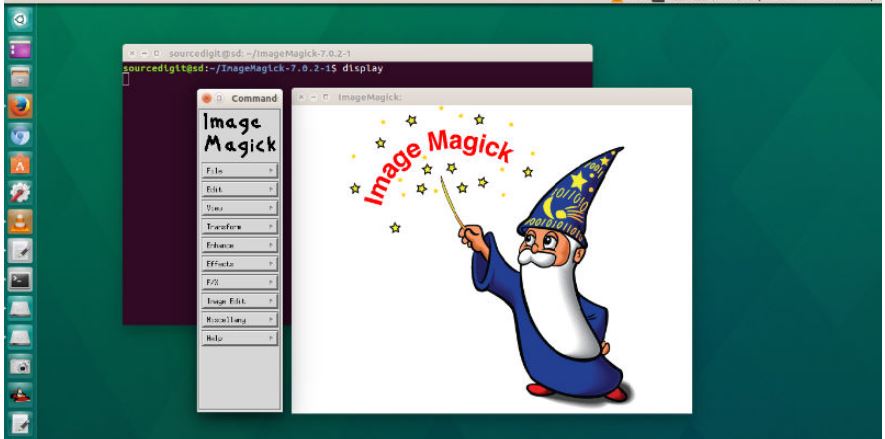
It is an open-source tool for screenshot, editing, converting and displaying image files in 200 plus image formats. This app comprises along with taking screenshots of selected portion of the screen, a big set of commands for editing and transformation of images.
It has command line and also includes a native X-window GUI for Unix-like systems. This helps in rendering of images easy. It is licensed under Apache 2.0 License. It provides a number of bindings for different languages like: PerlMagick (Perl), Magickcore (C ), Magick++ (C++) to name a few.
This screenshot software for Linux can resize, flip, rotate, mirror, distort, shear and transform images. It can also fine-tune image colors, apply different distinct effects, or draw text, lines, ellipses, polygons and Bézier curves.
This software is free and a ready-to-run binary distributions. It also has source code that we can use, copy, modify, and distribute in both open and proprietary apps. This software uses multiple computational threads to enhance presentation. It can process, read, or write mega-, giga-, or tera-pixel image sizes.
Gnome Screenshot:
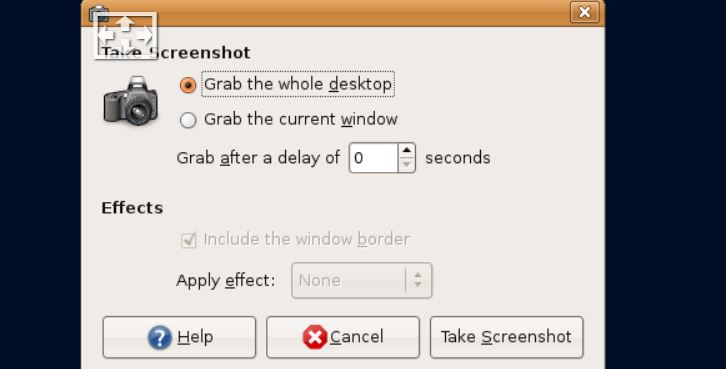
This is another one of the best screenshot apps for Linux. It is the default program which comes along with Ubuntu on gnome desktop environment. Primarily it was the part of gnome utils package, but later on it was separated into its own sovereign package from version 3.3.1.
As above mentioned applications, it also can take screenshot of either whole screen or part of screen as needed.
The app offers many command-line options/arguments. It allows us to create keyboard-based shortcuts for taking screenshots of windows, area or entire root window (desktop).
It has graphical user interface which is very simple and easy-to-use. Main feature of this app is the options that include the ability to take the whole screen, which means that you can take a screenshot of your entire desktop.
Plus, it has the ability to grab the recent window, which means that we will be able take a screenshot of a single window or dialog of a certain program. We can take a custom screenshot by choosing the “select area to grab” tool.
With other exciting features of the GNOME Screenshot app, we can mention the capability to delay the screen capture procedure. It is very beneficial if we want to take a screenshot of an application that closes when you try to capture. Also, we can include the mouse pointer. We can also choose to insert or delete the window border from a screenshot. We can also apply shadow effect on it.
Kazam:
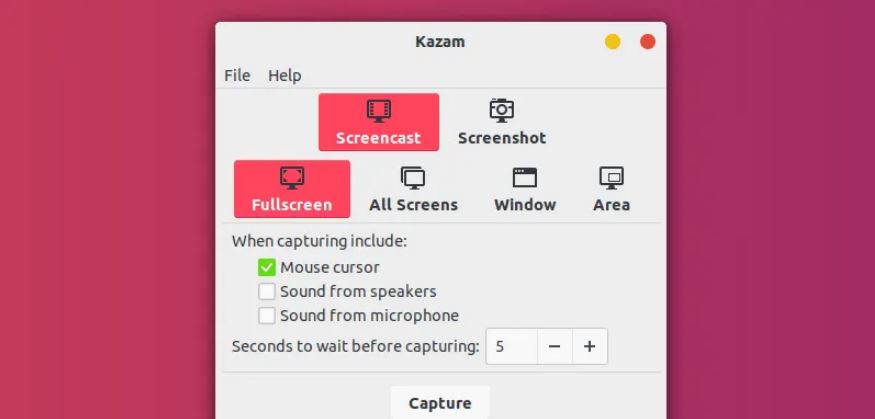
This is a multi-feature tool which we can use for both video recording and capturing screenshots. It also has graphical user interface which gives list of options, whether to do screen casting or take screenshot. Also, we can select whether we want to capture whole area or a part of it.
It was the first software like that with on-the-fly encoding and screenshot option. It also has a silent mode where, it starts without graphical user interface.
Gimp-Top Screenshot Apps:

This is an amazing and free, open-source screenshot editor for Linux. It is also an image editor which can be used for image management, editing, resizing, retouching etc. Also, it is written in C, GTK+ and dispersed under GPLv3 license. It is highly extensible, expandable and implemented with the use of scripting user interface.
Being an image editing software, Gimp has capability to take screenshot of complete or half area. Then it can edit the image accordingly by adding effects. Whether a graphic designer, illustrator, photographer, or scientist, this software provides us sophisticated features to get our job done. We can further expand our productivity with this as it has many customization options and third-party plugins.
Final Thoughts:
Here we have listed some top screenshot apps for Linux which are easily available. They are feature-rich apps for taking Screenshots on Ubuntu Linux OS. Main purpose of this article is to provide you authentic and beneficial information about these apps. Select according to your requirement. Also check Free Pro Media’s Top Screenshot Apps for PC and iOS.